Chromebook Inspect Element
stanleys
Sep 15, 2025 · 7 min read
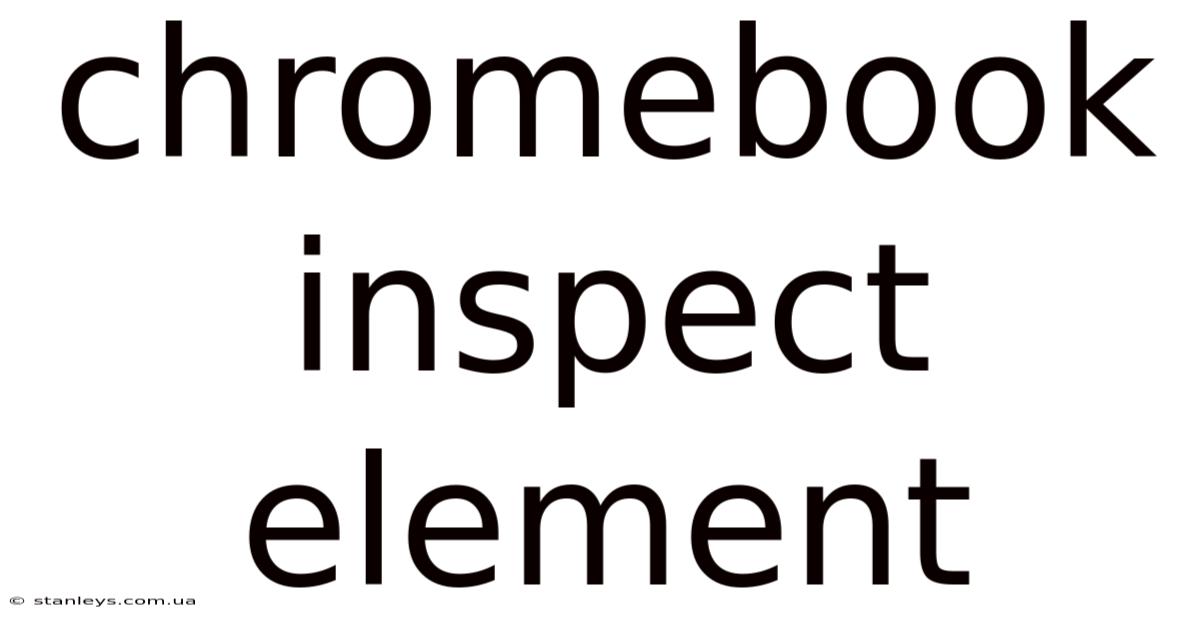
Table of Contents
Decoding the Chromebook Inspect Element: A Comprehensive Guide
Chromebooks, known for their simplicity and affordability, often belie the power hidden beneath their sleek exteriors. One such powerful tool, readily available to any Chromebook user, is the "Inspect Element" feature. This feature, deeply integrated into the Chrome browser, allows you to delve into the underlying code of any webpage, offering a wealth of possibilities for developers, designers, and even curious users. This comprehensive guide will unpack the "Inspect Element" feature on Chromebooks, covering its functionalities, practical applications, and troubleshooting common issues. Learn how to harness this powerful tool to understand website structure, troubleshoot website problems, and even customize your browsing experience.
Understanding the Inspect Element Feature
The "Inspect Element" feature, also known as the "Developer Tools" in Chrome, provides a detailed view of a webpage's HTML, CSS, and JavaScript. It essentially allows you to dissect the webpage's code, examining how different elements interact and contribute to the overall visual presentation and functionality. This is invaluable for various reasons:
-
Troubleshooting Website Issues: If a website isn't displaying correctly, or a specific feature isn't working, "Inspect Element" can help you pinpoint the problem's source. You can see if CSS is misapplied, if JavaScript is throwing errors, or if the HTML structure is flawed.
-
Web Development and Design: For aspiring or professional web developers and designers, "Inspect Element" is an indispensable tool. You can examine the code of well-designed websites, understanding how they implement specific features and styles. This is a crucial aspect of learning best practices and improving your own web development skills.
-
Improving Website Accessibility: Using "Inspect Element," you can check how well a website adheres to accessibility standards. You can see if elements are properly labelled, have adequate color contrast, and if assistive technologies like screen readers will interact correctly.
-
Customizing Your Browsing Experience (with caution): While not recommended for casual users due to the potential for causing website malfunctions, "Inspect Element" can be used to temporarily modify aspects of a webpage's appearance, such as changing font sizes or color schemes. This is mainly beneficial for accessibility purposes or for personal preference testing.
Accessing the Inspect Element Tool on Your Chromebook
Accessing the "Inspect Element" tool on a Chromebook is straightforward and consistent with other Chrome OS devices:
-
Open a webpage: Navigate to the website you want to inspect in your Chrome browser.
-
Right-click (or two-finger tap on a trackpad): Right-click anywhere on the webpage.
-
Select "Inspect": A context menu will appear; select the "Inspect" option. This will open the Developer Tools panel, usually docked at the bottom of the browser window.
-
Alternatively, use keyboard shortcuts: A quicker method is to use the keyboard shortcut
Ctrl + Shift + I(orCmd + Option + Ion Chromebooks with a Mac-style keyboard). This directly opens the Developer Tools panel.
Navigating the Developer Tools Panel
The Developer Tools panel is divided into several sections, each serving a specific purpose:
-
Elements Panel: This panel displays the HTML structure of the webpage. You can see how elements are nested, their attributes, and their associated CSS styles. Clicking on an element in this panel highlights it on the webpage itself, facilitating easy identification.
-
Styles Panel: This panel shows the CSS styles applied to the selected element. You can see which styles are inherited from parent elements and which are explicitly applied to the current element. You can even modify the styles in real-time to see the effects immediately on the webpage.
-
Console Panel: The console displays messages from the webpage's JavaScript code, including errors, warnings, and informational messages. This is crucial for debugging JavaScript code and identifying potential issues.
-
Network Panel: The Network panel shows all network requests made by the webpage, including images, scripts, and stylesheets. This is useful for analyzing website performance and identifying slow-loading resources.
-
Sources Panel: This panel allows you to examine the source code of the webpage, including HTML, CSS, and JavaScript files. You can set breakpoints in the JavaScript code to step through execution line by line, helping to debug complex logic.
Practical Applications of Inspect Element
Let's delve into some specific scenarios where "Inspect Element" proves invaluable:
1. Fixing Broken Website Elements: Imagine a website where an image isn't displaying correctly. Using "Inspect Element," you can:
-
Identify the broken image: Locate the
<img>tag in the Elements panel that corresponds to the missing image. -
Check the
srcattribute: Verify that thesrcattribute (the image's source URL) is correct and points to a valid image. -
Inspect the network request: In the Network panel, you can see if the browser successfully fetched the image. An error status indicates a problem with the image's URL or server.
2. Understanding Website Layouts and Design: "Inspect Element" allows you to deconstruct the visual design of a website. You can:
-
Analyze CSS styles: See how different CSS properties are used to position elements, set colors, fonts, and spacing. This helps in learning and replicating effective design techniques.
-
Inspect responsive design: Chrome DevTools also allows you to simulate different screen sizes, providing insight into how a website adapts to various devices.
-
Understand grid systems: Many websites use grid systems for layout. "Inspect Element" makes it easy to identify which system is used and how elements are arranged within the grid.
3. Improving Website Accessibility: By inspecting the HTML structure, you can:
-
Check for proper ARIA attributes: Ensure that elements have appropriate ARIA attributes for screen readers.
-
Verify sufficient color contrast: Use the color picker in the Styles panel to determine the contrast ratio between text and background colors.
-
Examine keyboard navigation: Ensure that all interactive elements can be accessed using the keyboard alone.
4. Customizing the User Experience (Proceed with Caution): While generally not recommended for permanent changes, "Inspect Element" offers temporary customization:
-
Change font sizes: Adjust the
font-sizeproperty in the Styles panel to make text larger or smaller for better readability. -
Modify color schemes: Temporarily change colors to improve contrast or personal preference, keeping in mind that this only affects your view, not the actual website's code. Remember these changes are only temporary and will revert when you refresh the page.
Troubleshooting Common Issues
Despite its simplicity, some users might encounter issues:
-
Developer Tools not opening: Try using the keyboard shortcut (
Ctrl + Shift + I). If this doesn't work, try restarting your Chrome browser or Chromebook. -
Elements not highlighted: Make sure you've selected the correct element in the Elements panel. Sometimes, the element you are looking for might be nested within other elements.
-
Difficulty understanding the code: Don't be discouraged if the code seems overwhelming at first. Start by focusing on the elements that you are interested in and gradually expand your understanding. Online resources and tutorials can assist in learning HTML, CSS, and JavaScript.
-
Modifying code causing unexpected behavior: Remember that modifying the website code using "Inspect Element" is temporary and only affects your browser session. Do not attempt to change code on websites you do not own or manage.
Frequently Asked Questions (FAQ)
Q: Can I save the changes I make with Inspect Element? A: No, changes made using Inspect Element are temporary and only affect your current browser session. They will not be saved permanently on the website.
Q: Is Inspect Element safe to use? A: Yes, Inspect Element is a safe built-in feature of Chrome. It only allows you to view and temporarily modify the code; it does not allow you to directly alter the website's files or inject malicious code. However, avoid modifying the code of websites you don't own or manage to prevent unintended consequences.
Q: Does Inspect Element work on all websites? A: Yes, it works on almost all websites. However, some websites might use obfuscation techniques to make their code more difficult to inspect.
Q: Can I use Inspect Element to steal code? A: While you can view the code, it's unethical and often legally problematic to copy and use it without permission. Respect intellectual property rights.
Conclusion
The "Inspect Element" feature is a powerful and versatile tool within the Chrome browser, offering a gateway to the inner workings of webpages. Whether you're troubleshooting a broken website, learning web development, enhancing accessibility, or simply satisfying your curiosity, mastering this feature will significantly enhance your Chromebook experience. It empowers you to take control of your browsing experience and gain a deeper understanding of the digital world around you. Remember to use this powerful tool responsibly and ethically, respecting the work and intellectual property of others.
Latest Posts
Latest Posts
-
75 Of 65
Sep 15, 2025
-
20 Of 275
Sep 15, 2025
-
68f To Celsius
Sep 15, 2025
-
1000 X 12
Sep 15, 2025
-
20 Of 460
Sep 15, 2025
Related Post
Thank you for visiting our website which covers about Chromebook Inspect Element . We hope the information provided has been useful to you. Feel free to contact us if you have any questions or need further assistance. See you next time and don't miss to bookmark.