Printer Computer Cable
stanleys
Sep 13, 2025 · 7 min read
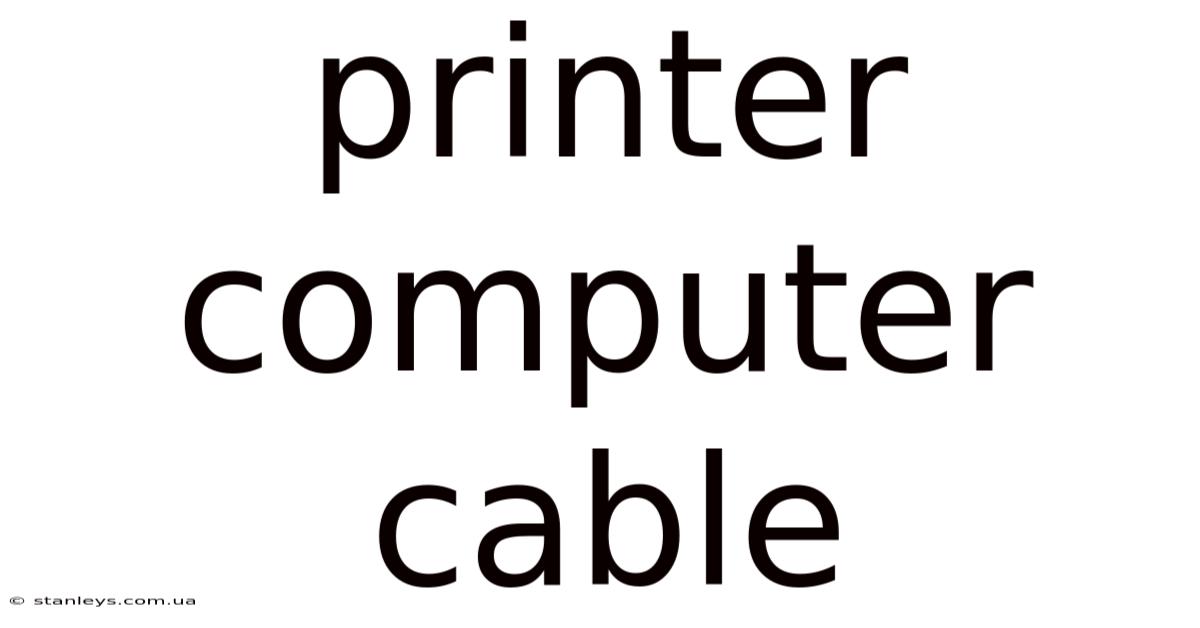
Table of Contents
Decoding the Printer Cable: A Comprehensive Guide to Connecting Your Printer
Connecting your printer to your computer might seem like a simple task, but understanding the different types of printer cables and their compatibility is crucial for a smooth printing experience. This comprehensive guide will delve into the world of printer computer cables, exploring their history, various types, troubleshooting common connection issues, and offering advice on choosing the right cable for your setup. We'll cover everything from the ubiquitous USB cable to the less common parallel and serial connections, ensuring you have the knowledge to successfully connect your printer and get printing.
A Brief History of Printer Cables
The evolution of printer cables mirrors the technological advancements in computing. Early printers relied on parallel ports, a connection standard that used a parallel transmission of data, sending multiple bits simultaneously. This was relatively slow compared to modern standards but served as the industry standard for many years. The introduction of the serial port offered a more flexible and longer-distance solution, transmitting data bit by bit. However, both parallel and serial ports have largely been phased out in favor of the faster and more versatile USB (Universal Serial Bus) connection. More recently, wireless technologies like Wi-Fi and Bluetooth have emerged, eliminating the need for physical cables altogether for many printers.
Types of Printer Cables and Their Uses
While wireless connections are increasingly popular, understanding wired connections remains important for troubleshooting and certain printer models. Let's explore the different types:
1. USB Cables: The undisputed champion of printer connectivity, USB cables offer a reliable, high-speed connection and are widely compatible with both printers and computers. Several USB versions exist, each with its own speed and power capabilities:
-
USB-A to USB-B: This is the most common type you'll encounter. The Type-A connector (rectangular) plugs into your computer, while the Type-B connector (square) connects to your printer. This configuration is generally used for older printers and some newer models.
-
USB-A to Mini-USB: Less common now, this uses a smaller, rectangular Mini-USB connector on the printer end.
-
USB-A to Micro-USB: Similar to Mini-USB but even smaller, found on some older compact printers.
-
USB-C to USB-B: As USB-C becomes more prevalent on computers, you might see this type which allows the newer connection method to connect to a printer using the older USB-B standard.
2. Parallel Cables: These cables are largely obsolete, but you might still encounter them with older printers or legacy systems. They use a 25-pin connector on both the computer and printer ends. Parallel ports are no longer standard on modern computers, requiring special adapters or older machines. Their slower speeds and susceptibility to interference make them less desirable compared to USB.
3. Serial Cables: These also use a serial data transmission method, commonly using a 9-pin or 25-pin connector. Like parallel cables, they've been largely superseded by USB and are rarely used in modern printer setups.
4. Network Cables (Ethernet): Some printers, especially network printers designed for shared use, connect directly to a network via an Ethernet cable. This uses an RJ-45 connector, the same as used for internet connections. This allows multiple computers to access the printer simultaneously.
5. Wireless Connections (Wi-Fi and Bluetooth): Modern printers often support wireless connections, eliminating the need for any physical cable. Wi-Fi offers a broader range and higher speeds, making it ideal for most home and office setups. Bluetooth is generally used for shorter-range connections and often for mobile printing from smartphones or tablets.
Troubleshooting Common Printer Connection Problems
Even with the right cable, connection problems can arise. Here's a troubleshooting guide:
-
Check the cable: Ensure the cable is securely connected to both the computer and printer. Inspect the cable for any visible damage. Try a different cable if possible to rule out cable issues.
-
Check the ports: Verify that the correct ports are being used on both the computer and printer. If using USB, ensure the computer recognizes the printer (check Device Manager on Windows or System Information on macOS).
-
Driver issues: Outdated or corrupted printer drivers can prevent a successful connection. Visit the printer manufacturer's website to download and install the latest drivers for your operating system.
-
Power cycles: Restart both your computer and printer. A simple power cycle often resolves temporary connection glitches.
-
Firewall and security software: Ensure your firewall or antivirus software isn't blocking the printer connection. Temporarily disable these programs to check for conflicts.
-
Network issues (for network printers): If using an Ethernet connection or wireless connection, ensure your network is functioning correctly. Check your router's status and network connectivity.
Choosing the Right Printer Cable for Your Needs
The best printer cable for you depends on your printer and computer. Here’s a simple guide:
-
Modern computers and printers: A USB-A to USB-B cable is the most common and reliable choice.
-
Older computers or printers: You might need a parallel or serial cable and possibly an adapter if your computer doesn't have the corresponding port.
-
Networked printers: An Ethernet cable is necessary for a wired network connection.
-
Wireless printers: No physical cable is needed; rely on Wi-Fi or Bluetooth.
-
Always check your printer's documentation: The printer manual will specify the recommended connection methods and cables.
Understanding Data Transfer Rates and Cable Length
Different cables and connection types offer varying data transfer speeds. USB 3.0 offers significantly faster transfer rates compared to USB 2.0 or parallel/serial connections. Choosing a cable with sufficient bandwidth is important for faster print speeds, especially when handling large documents or images.
Cable length also matters. While USB cables can generally handle longer lengths without significant performance impact, excessively long cables can increase signal degradation and lead to connection issues. Always use a cable length appropriate for your setup.
Beyond the Cable: Software and Driver Considerations
Even with a perfect cable connection, printer issues might still stem from software problems. Make sure you have the correct drivers installed for your specific printer and operating system. Out-of-date or conflicting drivers are common causes for printing problems. Always download the latest drivers from the printer manufacturer's support website. This is especially important if you've recently upgraded your operating system or installed new software.
FAQ: Frequently Asked Questions about Printer Cables
Q: My printer isn't recognized by my computer. What should I do?
A: First, check all cable connections. Then, try a different cable if possible. Next, check your computer's Device Manager (Windows) or System Information (macOS) to see if the printer is listed. If not, reinstall the printer drivers. If the problem persists, contact your printer manufacturer's support.
Q: What is the difference between USB 2.0 and USB 3.0 cables?
A: USB 3.0 offers significantly faster data transfer speeds compared to USB 2.0. This translates to quicker printing, especially with large files.
Q: Can I use a longer cable than recommended?
A: While you can use longer cables, excessively long cables can degrade signal quality and may lead to unreliable connections or slower print speeds.
Q: My wireless printer isn't connecting. What should I do?
A: Check your router's status and ensure your computer and printer are on the same network. Check the printer's wireless settings and make sure it's properly configured. If problems persist, consult the printer's manual or the manufacturer's support.
Q: Can I use a USB hub to connect my printer?
A: While possible, using a USB hub is not always recommended. Some hubs may not provide sufficient power or bandwidth for the printer, potentially leading to performance issues. It's best to connect the printer directly to a USB port on your computer if possible.
Conclusion: Mastering Printer Connectivity
Understanding the various types of printer cables and their respective strengths and limitations is key to ensuring smooth printing. While USB cables have become the standard, knowing about parallel, serial, and network connections can be helpful for troubleshooting older systems or specific printer models. By following the troubleshooting tips and choosing the right cable for your setup, you can avoid common connection issues and enjoy a seamless printing experience. Remember to always consult your printer's documentation for specific instructions and recommendations. With a little knowledge, you can conquer the world of printer connectivity!
Latest Posts
Latest Posts
-
Microlitres To Ml
Sep 13, 2025
-
66 Inches Feet
Sep 13, 2025
-
Pints Into Grams
Sep 13, 2025
-
10 Of 18
Sep 13, 2025
-
78 8kg To Stone
Sep 13, 2025
Related Post
Thank you for visiting our website which covers about Printer Computer Cable . We hope the information provided has been useful to you. Feel free to contact us if you have any questions or need further assistance. See you next time and don't miss to bookmark.