Front Panel Connectors
stanleys
Sep 11, 2025 · 7 min read
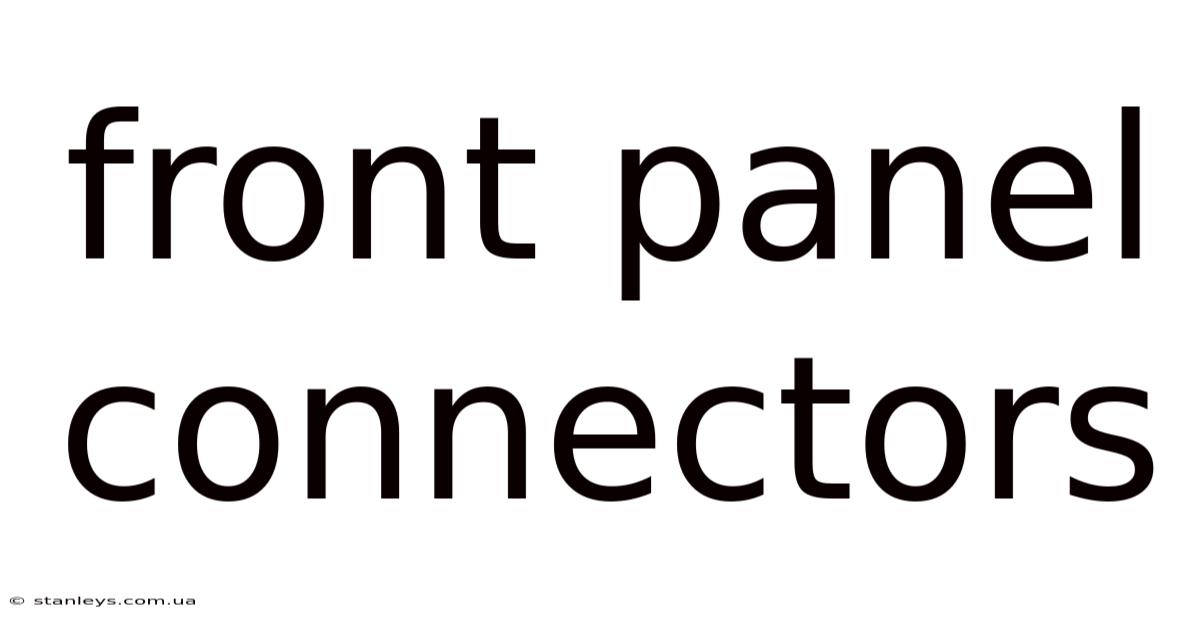
Table of Contents
Decoding the Front Panel: A Comprehensive Guide to Computer Connectors
The front panel of your computer case, often overlooked, is a crucial access point for peripherals and quick connections. Understanding the various connectors found on this panel is essential for both troubleshooting and upgrading your system. This comprehensive guide will delve into the world of front panel connectors, explaining their functions, types, and troubleshooting common issues. We'll cover everything from the ubiquitous USB ports to less common audio jacks and eSATA connections, providing you with the knowledge to confidently manage your computer's external connections.
Understanding Front Panel Connector Types
Front panel connectors offer convenient access to essential ports without having to reach around to the back of your computer case. These connectors are typically connected to a header on your motherboard, allowing data and power transfer. The types of connectors vary depending on your motherboard and case, but some common ones include:
1. USB Ports: The Universal Standard
USB (Universal Serial Bus) ports are undoubtedly the most prevalent connectors on front panels. These versatile ports support a wide range of devices, from keyboards and mice to external hard drives and printers. You’ll commonly find USB 2.0, USB 3.0, and USB 3.1 (also known as USB 3.1 Gen 1 and Gen 2) ports. The key differences lie in data transfer speeds:
- USB 2.0: Offers slower transfer speeds, suitable for older devices and low-bandwidth applications.
- USB 3.0: Significantly faster than USB 2.0, ideal for high-speed data transfer with external hard drives, cameras, and other peripherals. Usually identified by a blue color inside the port.
- USB 3.1 Gen 1 (USB 3.0): Essentially the same as USB 3.0.
- USB 3.1 Gen 2: Provides even faster data transfer speeds than USB 3.0. Often indicated by a different color or symbol.
- USB-C: A newer, reversible connector type that supports various USB standards, including USB 3.1 and even Thunderbolt.
Understanding these speed differences helps you choose the appropriate port for your device to optimize performance. For example, a high-speed external SSD will benefit greatly from a USB 3.0 or higher connection.
2. Audio Connectors: Headphones, Microphones, and More
Audio connectors on the front panel typically include separate ports for:
- Headphone Jack (3.5mm): Used for connecting headphones or speakers. Often color-coded green.
- Microphone Jack (3.5mm): Used for connecting microphones. Often color-coded pink.
- Line-in Jack (3.5mm): Less common on modern front panels, this is for connecting external audio sources, such as a CD player. Often color-coded blue or light blue.
These jacks use a standard 3.5mm connector. While seemingly simple, proper functioning relies on the correct connection to the motherboard's audio header and proper configuration within the operating system’s sound settings.
3. FireWire (IEEE 1394): A Legacy Connector
Though less common now, some older systems still feature FireWire ports. FireWire was a high-speed serial interface used for connecting external hard drives, cameras, and other peripherals. It's largely been superseded by USB and Thunderbolt but still exists in legacy systems.
4. eSATA: External SATA for Fast Data Transfer
eSATA (External Serial ATA) provides a high-speed connection for external hard drives and other storage devices. It offers faster speeds than USB 2.0 but is generally slower than USB 3.0 and Thunderbolt. The use of eSATA has diminished with the prevalence of faster USB and Thunderbolt standards.
5. Thunderbolt: High-Speed Connectivity
Thunderbolt ports offer incredibly high bandwidth, capable of supporting both data and video transmission at very high speeds. Thunderbolt ports can be either USB-C or a dedicated Thunderbolt connector. They are capable of chaining multiple devices and powering high-bandwidth peripherals. Thunderbolt is found on higher-end motherboards and cases.
Connecting Front Panel Connectors to the Motherboard
The process of connecting front panel connectors to your motherboard can vary slightly depending on the manufacturer and model. However, the general steps remain consistent:
-
Consult your Motherboard Manual: This is the most critical step. Your motherboard manual provides specific instructions and diagrams for connecting your front panel connectors. It's essential to refer to this document to avoid damaging your components.
-
Identify the Connectors: Locate the various header connectors on your motherboard. These are typically labeled clearly, often with text or symbols indicating their purpose (e.g., USB 3.0 Header, HD Audio).
-
Align and Connect: Carefully align the pins on the front panel connector cable with the corresponding pins on the motherboard header. Most connectors have a key to prevent incorrect insertion.
-
Secure the Connections: Gently but firmly press down on the connector until it clicks into place. Avoid applying excessive force.
-
Double-Check Your Work: Before closing the case, verify all connectors are securely connected. Incorrect connections can lead to malfunctioning peripherals or even damage to the motherboard.
Important Note: Static electricity can damage sensitive electronic components. Before handling any components, ground yourself by touching a grounded metal object, such as the metal casing of your computer.
Troubleshooting Common Front Panel Issues
Despite careful installation, problems can still arise with front panel connectors. Here are some common issues and their solutions:
-
Non-functional USB ports:
- Check the connection: Ensure the USB header is properly connected to the motherboard.
- Check the power supply: Insufficient power can affect USB ports. Ensure your power supply is adequate for your system's needs.
- Check driver software: Outdated or corrupted drivers can cause problems. Update your USB drivers through Device Manager (Windows) or System Information (macOS).
- Check the USB port itself: A faulty USB port on the front panel might require replacing the entire front panel assembly.
-
No sound from front audio jacks:
- Verify Connections: Make sure the audio header is properly connected to the motherboard.
- Check the audio settings: In your operating system's sound settings, confirm the front panel audio jacks are set as the default output and input devices.
- Check the audio drivers: Update or reinstall your audio drivers.
- Check the front audio connectors: Faulty connectors might require replacing the front panel assembly.
-
Other connectors not working: For other front panel connectors (eSATA, FireWire, Thunderbolt), follow similar troubleshooting steps as with USB and audio, focusing on verifying the connections, drivers, and potentially the connector itself.
Advanced Considerations and Future Trends
Front panel technology is continually evolving. While USB remains the dominant standard, future developments include the further integration of Thunderbolt, which combines data transfer and display connectivity in a single, high-speed port. The increasing adoption of USB-C, offering universal charging and data capabilities, further simplifies front panel connectivity.
Frequently Asked Questions (FAQ)
-
Q: Can I add more front panel connectors? A: Adding more connectors usually requires replacing the front panel assembly with one that has more ports. This also requires checking if your motherboard has enough header connectors available for the additional ports.
-
Q: What happens if I connect a front panel connector incorrectly? A: Incorrectly connecting a front panel connector can potentially damage your motherboard or prevent your system from booting. It’s vital to consult your motherboard’s manual for accurate pin assignments.
-
Q: Why are some of my front panel USB ports slower than others? A: This is usually due to different USB standards. USB 2.0 ports are significantly slower than USB 3.0 or 3.1.
Conclusion: Mastering Your Front Panel Connections
The front panel connectors on your computer case are integral to its functionality, providing easy access to peripherals and essential ports. Understanding the different connector types, their installation process, and troubleshooting techniques empowers you to maintain and upgrade your system effectively. By carefully following the instructions in your motherboard’s manual and utilizing the troubleshooting steps outlined here, you can ensure your front panel remains a functional and reliable component of your computer. Remember that a little preventative care and understanding can go a long way in maintaining a smoothly running and user-friendly computing experience.
Latest Posts
Latest Posts
-
169lbs In Kg
Sep 11, 2025
-
Antonym For Mysterious
Sep 11, 2025
-
Twist Dread Hair
Sep 11, 2025
-
68 3kg In Stones
Sep 11, 2025
-
300 Pounds Kilo
Sep 11, 2025
Related Post
Thank you for visiting our website which covers about Front Panel Connectors . We hope the information provided has been useful to you. Feel free to contact us if you have any questions or need further assistance. See you next time and don't miss to bookmark.